Back to TheWorxHub for Senior Living Main Menu
Routing Work Orders
In TheWorxHub, you can set up routes to automate your work flow by assigning work orders to staff or a team based on criteria you set. *Note: This feature applies to work orders, not work requests.
How to Add a Route
- Click on the Settings tab, and then click on the Work Order tab.
- Select Work Routing Rules. Here you will see a list of routes that are currently set up in your account.
- Click the Add Route button.
- Enter a descriptive name for the route, such as "Main Building HVAC PM".
- Select the Department that this route is for.
- Type the name of the location(s) you want to this route to include in the Location field.
- If you would like to create a route for an entire building, click on the location picker (
 ).
). - In the pop-up window, hover your mouse over the appropriate building and click the Select All link. This will select all locations within that building.
- Click the Choose Highlighted Location button.
- If you would like to create a route for an entire building, click on the location picker (
- Click into the Work Category field and select the categories you want to apply to the route. *Note: The categories that are displayed here are dependent on the Department you have selected.
- Click into the Work Subcategory field and select the subcategories you want to apply to the route. *Note: The subcategories that are displayed here are dependent on the categories you have selected.
- In the Work Came From field, choose the sources of work, such as preventative maintenance or reactive maintenance.
- Choose whether the work orders from this route will be assigned to a Team or assigned to Staff/Contractors.
- Click Save to add this route to TheWorxHub.
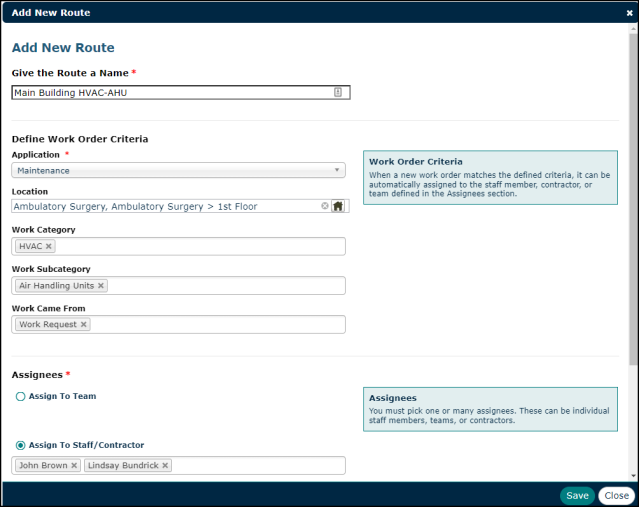
The Location, Work Category, Work Subcategory and Work Came From fields are optional. However, to make your route more specific, we recommend filling in as much information as possible. For example, if you choose, Maintenance as the Department, HVAC as the Work Category, and Preventative Maintenance as the Source of Work, any time a work order is created with these specific criteria selected, the route will run and assign to the appropriate staff or team.
If you choose Maintenance as the Department and leave the rest of the work order criteria fields blank, any work orders that are created with Maintenance listed will be assigned to the staff or team you've selected on the route, regardless of location, category, and source of work. Generic routes are typically used as a safety net.
When adding multiple routes to the system, make sure your routes are sequenced so that more specific routes are at the top of the list.
